Imagine you’re planning to whip up your favorite recipe, and you need to check if you have all the ingredients. You open your trusty Samsung fridge, only to find that the inside view feature, which usually helps you keep track of what’s inside, needs to be fixed.

This can be frustrating, especially with the rising cost of repair. But don’t worry, we’ve got your back. In this guide, we’ll walk you through the steps to troubleshoot and fix your Samsung fridge’s inside view issue. As we do, we will also ensure you can always view that last slice of pizza or that missing ingredient.
Understanding the Inside View Feature
Before we dive into fixing the problem, let’s know what the Samsung fridge inside view feature is all about. This handy feature in Samsung fridges uses cameras to provide a clear picture of the stuff you keep inside your fridge. It is like having X-ray vision for your fridge, allowing you to check what’s inside without opening the door.
You no longer have to stand before the open fridge and let precious calm air escape.
So, why is this feature so important? Imagine you’re at the grocery store, and you’re wondering if you need to stock up on milk. With the inside view, you can check your phone and see the contents of your fridge in real-time. The Inside view feature is a game-changer for good organization and reducing wasted food.
Common Issues Associated with Samsung Fridge Inside View
Now, let’s address the main issue: what can go wrong with your Samsung fridge’s inside view? Well, there are several possibilities. However, here are some common problems you might encounter:
- Display Screen Not Functioning: Sometimes, the screen that displays the inside view stops working. You’re left with a blank screen or error message.
- No Camera Feed: If you’re getting a black screen or a frozen image, it could be a camera feed problem.
- Poor Image Quality: The inside view should be crystal clear, but if it needs to be more precise or more transparent, that’s a problem.
- Connection Issues: If the inside view isn’t syncing with your smartphone or tablet, you’ve got a connection issue on your hands.
But don’t worry. Let’s take these common issues one after the other and discuss how to fix them.
How to Fix Samsung Fridge Inside View Not Working
Step 1: Check the Power Supply and Connections
The first step is always the simplest. Check if your fridge is properly plugged in and receiving power. Ensure that all cables and connections are secure. Sometimes, a loose plug or a power outage can cause temporary issues.
Step 2: Verify Wi-Fi or Bluetooth Connectivity
The inside view feature relies on connecting to your home Wi-Fi network or Bluetooth. Check if your fridge is connected to the internet, and if it uses Bluetooth, ensure your device is paired correctly. If it is not paired, disconnect and reconnect the Bluetooth to reestablish the Bluetooth connection.
Step 3: Examine Camera Lens for Obstruction or Damage
Take a look at the camera lens inside your fridge. Is it obstructed by food, containers, or ice buildup? Take out the obstruction or clean it gently if needed. If the lens appears damaged, it might need replacing. You can visit a Samsung store in person to buy the replacement lens.
Step 4: Ensure Proper Lighting Inside the Fridge
Believe it or not, lighting plays a role in the quality of your inside view. Make sure the interior light of your fridge is working correctly. If it’s too dim or not functioning, it can affect the camera’s ability to capture clear images.
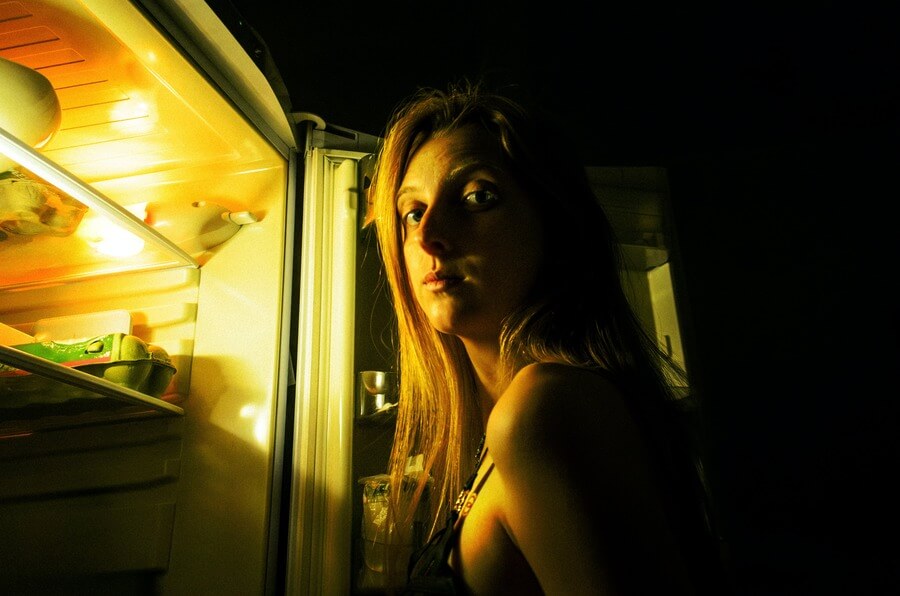
Resetting and Rebooting
If you’ve gone through the troubleshooting steps and the issue persists, it might be time for a reset or reboot. These are often effective in resolving software-related problems.
To perform a soft reset, unplug the fridge for a few minutes, then plug it back in. This can help clear any temporary glitches.
For a cold reboot, press and hold the Power Cool and Power Freeze buttons simultaneously for five seconds. If the reset is successful, you’ll hear a pleasant chime, and your fridge will restart with its default settings.
Software Updates
Like your smartphone, your Samsung fridge also gets software updates. These updates can include bug fixes and improvements for the inside view feature. To check for updates:
- Navigate to the settings menu on your fridge.
- Look for the “Software Update” option.
- Click “check for updates.
- Click “OK” to confirm the update.
Keeping your fridge’s software up to date is crucial for optimal performance.
Contacting Samsung Support
If you’ve exhausted all troubleshooting options and your inside view still needs to be fixed, feel free to contact Samsung’s customer support. Keep in mind that each country has its peculiar customer support phone number.
They have experts who can guide you through more advanced solutions or arrange for a service technician to visit your home.
When contacting support, be prepared to provide them with the following information:
- Your fridge’s model and serial number.
- A detailed description of the issue.
- Any troubleshooting steps you’ve already taken.
DIY Repair Options
For the tech-savvy folks out there, consider some DIY repair options if you’re comfortable working with electronic components. Please note that these should be attempted only if you’re confident in your skills.
- Quick Custom Reset: There is a red button nestled within the refrigerator door. With a gentle press and release, it can magically reset the fridge display and the accompanying apps. Hold this red button for at least 10 seconds to reset the fridge. In most cases, this can get your Samsung fridge inside view back up. And guess what? You can accomplish this option entirely on your own.
- Replacing Damaged Camera Components: If you’ve determined that the camera itself is the problem, you can find replacement parts online. This link takes you to the page where you can order any details you want to replace.
- Cleaning Camera Lenses: Sometimes, a simple cleaning of the camera lens can make a big difference. Use a clean, lint-free cloth and a gentle touch to clean the lens.
Remember, these DIY options require careful handling. If you’re uncertain, it is always better to seek professional help.

Preventive Maintenance
Here are some tips to prevent future inside-view problems:
- Regular Cleaning and Maintenance: Keep your fridge clean and free of food debris. This not only helps with the inside view but also maintains a hygienic environment.
- Suitable Environment: Ensure your fridge is placed in a well-ventilated area away from direct sunlight or heat sources. Extreme temperatures can affect its performance.
- Periodic Checks: Make it a habit to check the inside view occasionally to ensure everything is working correctly. It is a great way to catch potential issues early.
Wrap Up
Congratulations! You’ve successfully fixed the issue with your Samsung fridge’s inside view not working. We hope this guide has helped troubleshoot and resolve the problem, allowing you to enjoy the convenience of this fantastic feature once again.
Remember, technology can be tricky sometimes. With a bit of patience and the proper knowledge, you can overcome any obstacle that comes your way.
So, the next time you open your Samsung fridge and see that beautifully organized inside view, you can smile, knowing that you’ve got it all under control.
